Print out is too dark due to density is set too high.
Cause:
Print density is set too high
Solution:
Decrease print density settings to lighten the images.
All graphic applications and printers are different. Please consult the application and printer documentation for specific details. Below are general instructions:
1) Select the 'File' menu and select 'Print'. (The 'Print' dialog box appears.)
 Print
Print
2) In the 'Name' drop down list box, verify that the correct color printer is selected.
3) Click 'Properties'.
4) Click 'Options'. (The 'Options' dialog box appears.)
5) Look for 'Print Density' or 'Intensity' and decrease the intensity.
6) Click 'OK' until you reach the main 'Print' dialog box.
7) Click 'OK'.
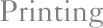
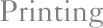
 Print
Print